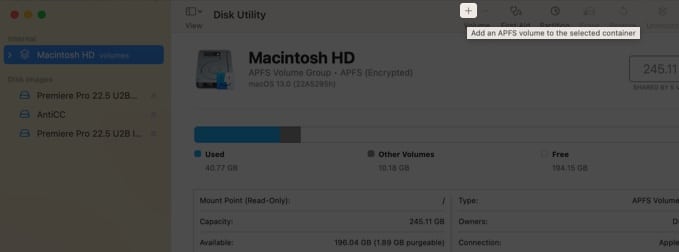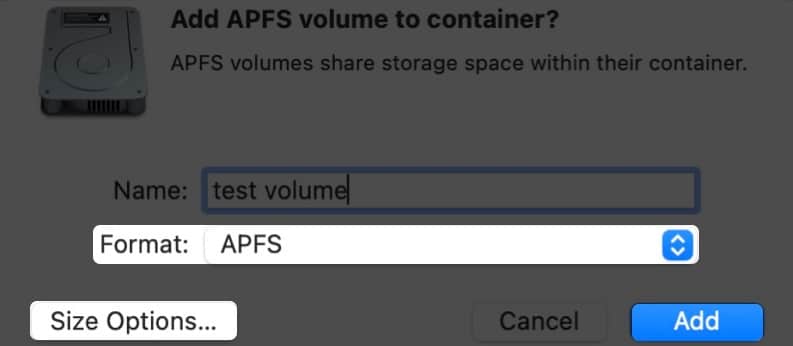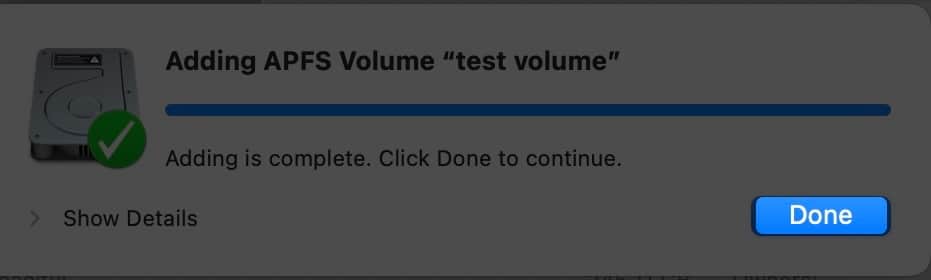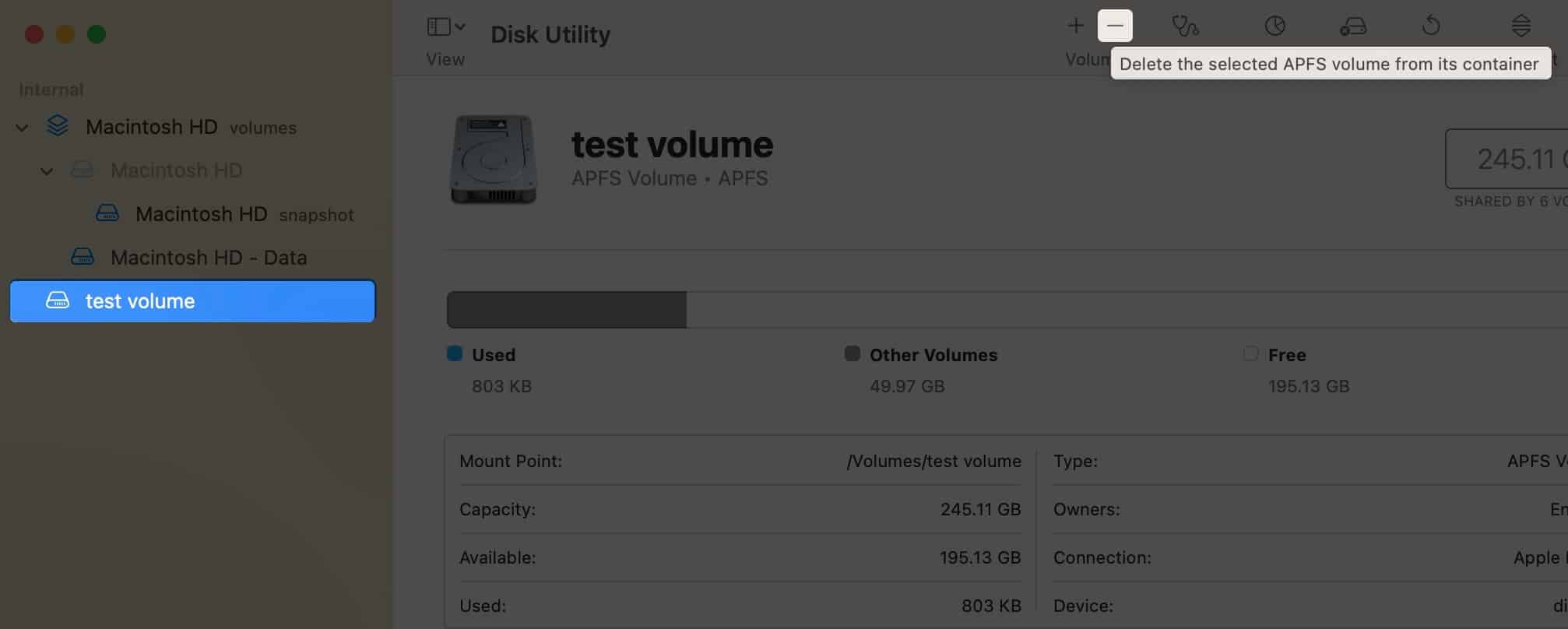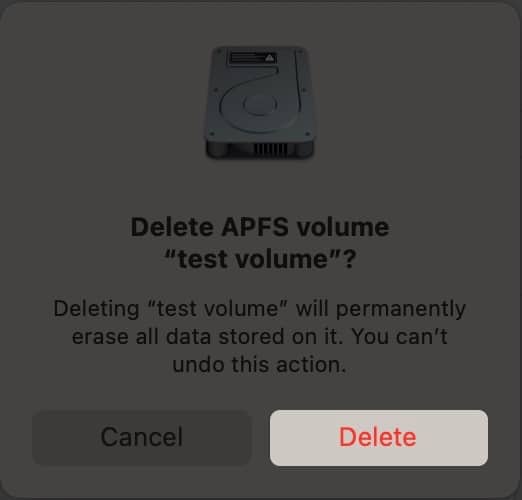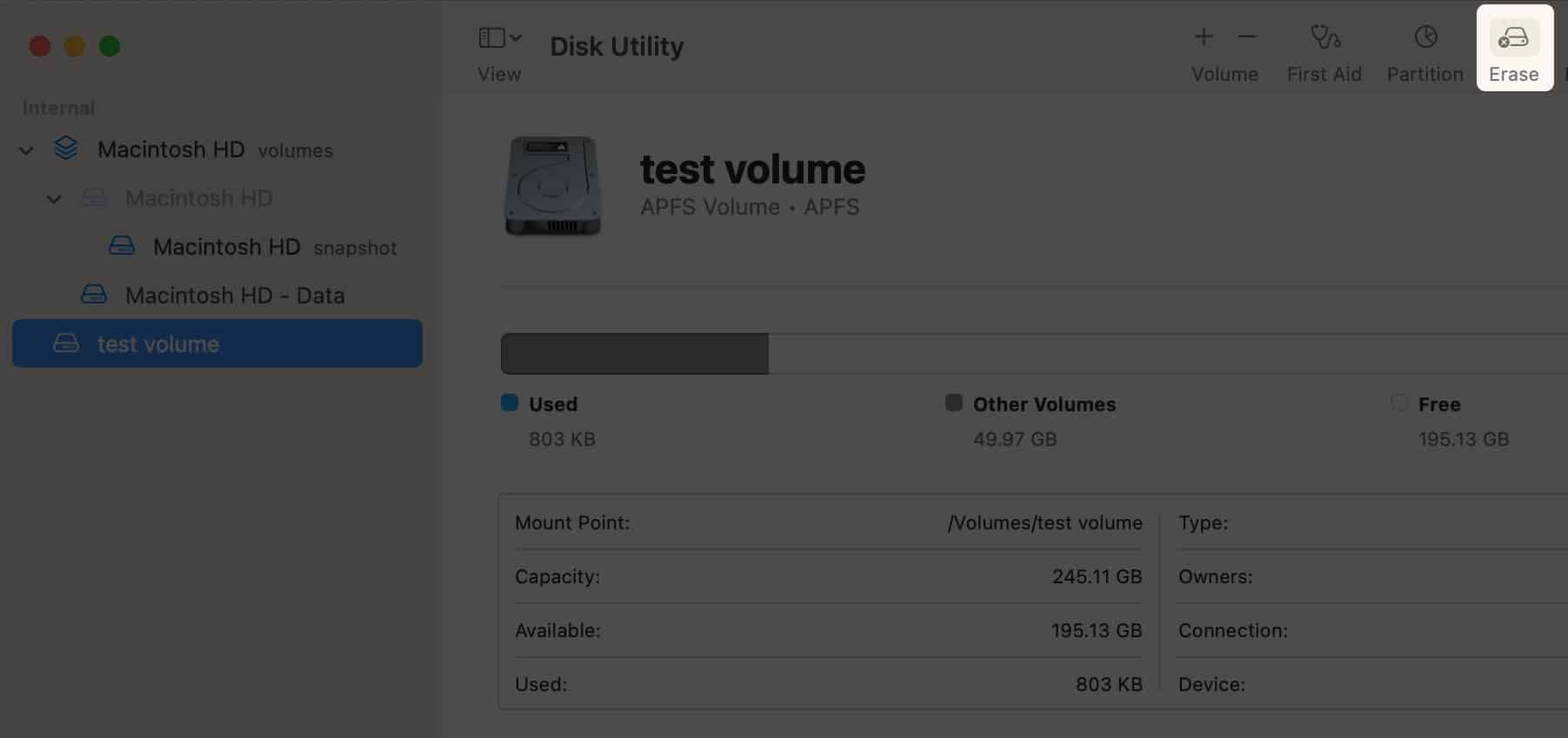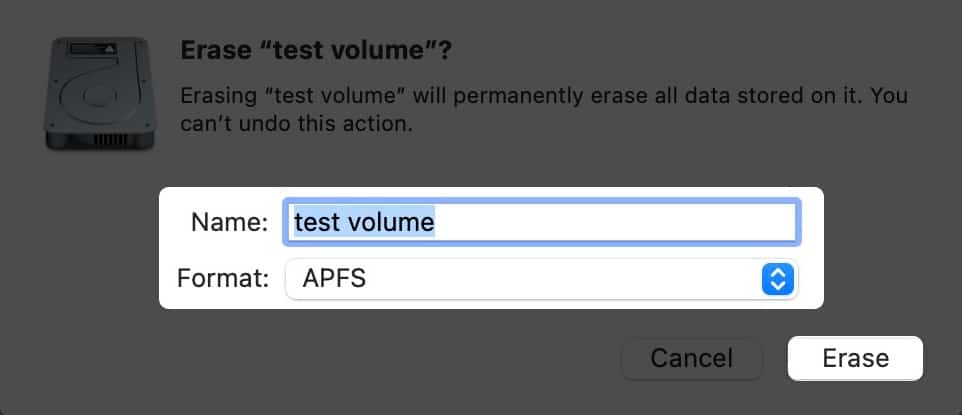To create a hard disk partition on Mac, open Disk Utility → select the Volume → click Partition → + → Add Partition → name the partition → Apply → Done.If you want to switch between partitions: press and hold the Option button while your Mac starts up → select the partition you want to switch to.
But before that, let’s look at what is APFS volume in Mac and understand how it is better when compared to partitioning your hard drive.
What is APFS Volume in MacAdd an APFS VolumeDelete an APFS VolumeErase an APFS Volume
What is APFS Volume in Mac
Apple File System (APFS) is Apple’s answer to the issues caused by the traditional hard drive partition. In this, you can allocate disk space according to your need. Each of these partitions are called APFS containers (partition). If one container doesn’t have enough space, then it will share it with other individual volumes. These volumes are clubbed into a set of volumes known as a volume group, each containing one volume for system files and another for data. In simpler terms, each volume as a separate partition.
APFS Volume vs Partition
A hard drive partition cannot share data or storage with other partitions when needed. Whereas APFS Volume can dynamically allocate storage depending on the needs. With this, macOS will handle it accordingly even if you made a mistake by allocating more or less volume.
Add an APFS Volume
Delete an APFS Volume
If you have accidentally created multiple volumes and want to remove them, or if you are removing them for any other reasons, then here’s how you can do it: Note:
If the volume you want to delete appears dim, you won’t be able to delete it.When you delete the volume, the data stored on it is also deleted.
Erase an APFS Volume
If you don’t want to delete an APFS volume and want to erase the data from it, then here are the steps: That’s it! APFS Volumes in Disk Utility are better alternatives when compared to partitioning Mac hard drive. Which do you prefer? APFS Volumes or Mac hard drive partitioning? Let me know in the comments. Here are some more Mac tips and tricks for you:
How to fix the verification loop in the Mac App StoreHow to schedule emails on iPhone, iPad and Mac