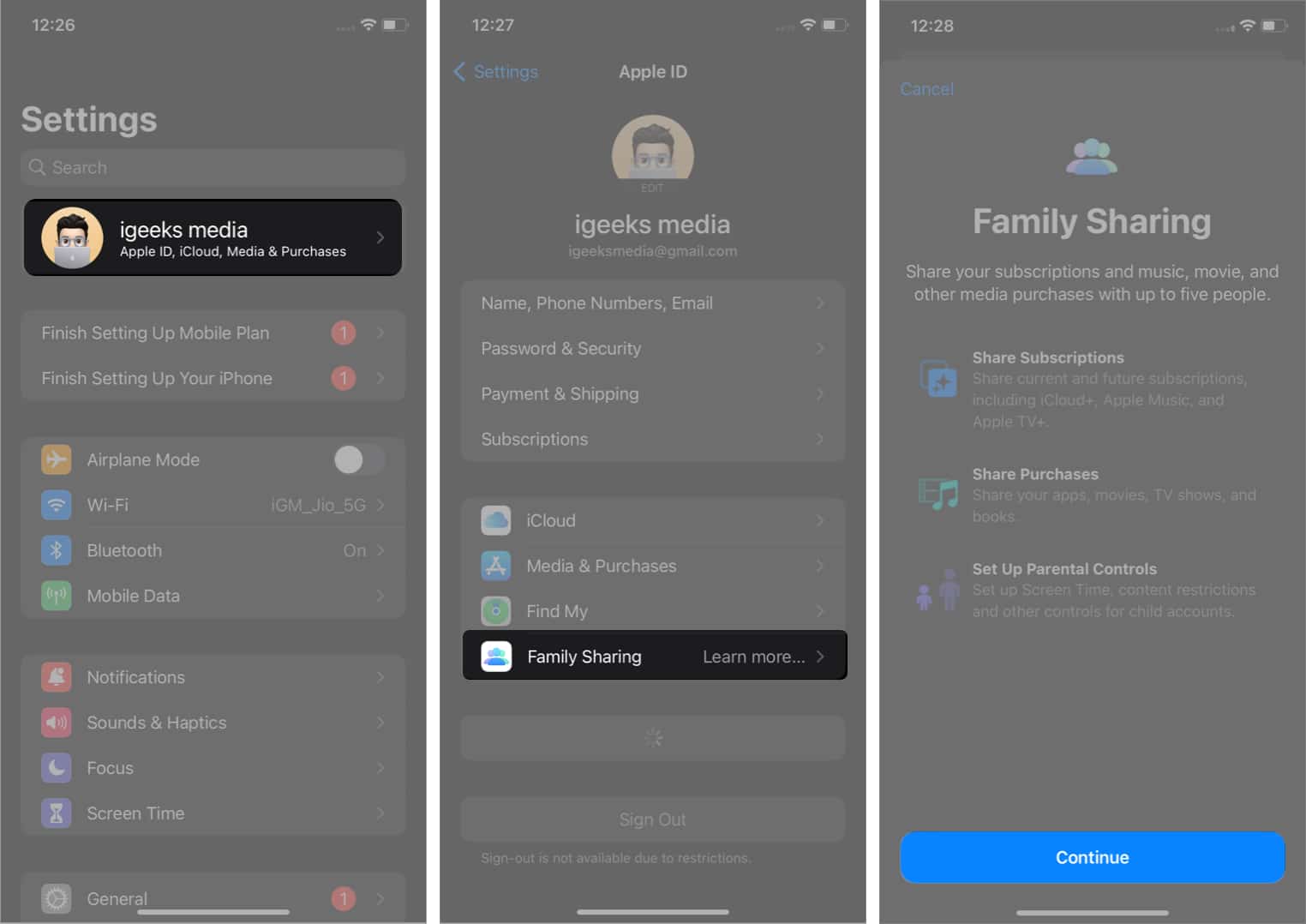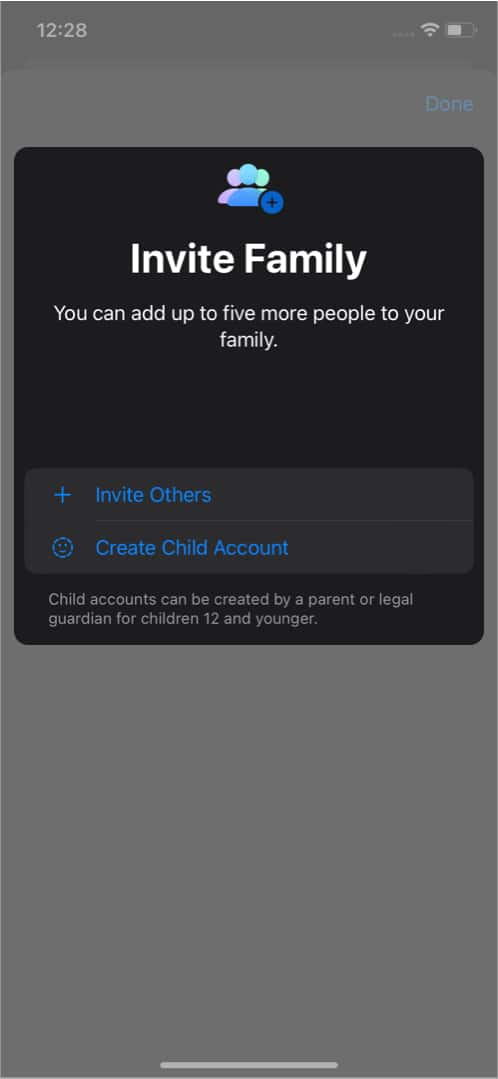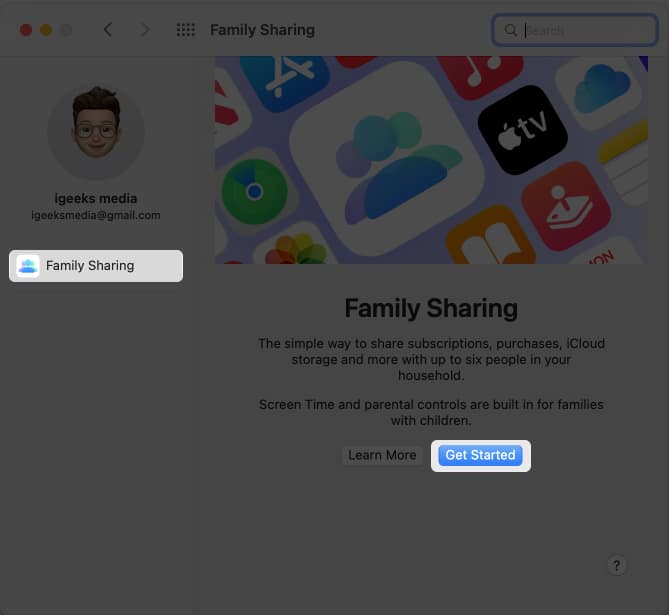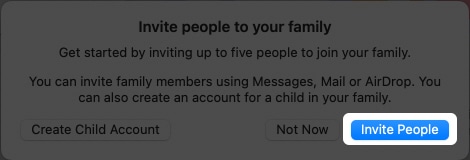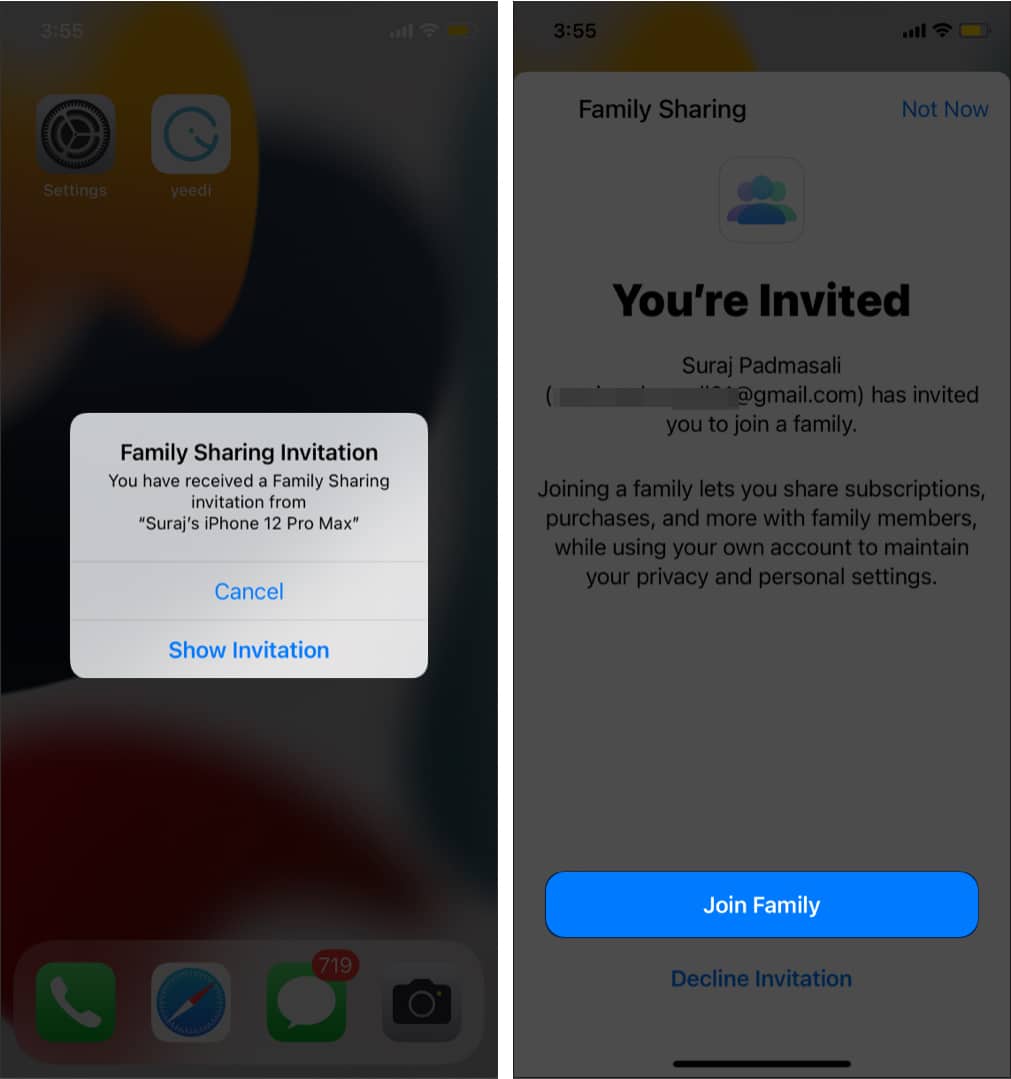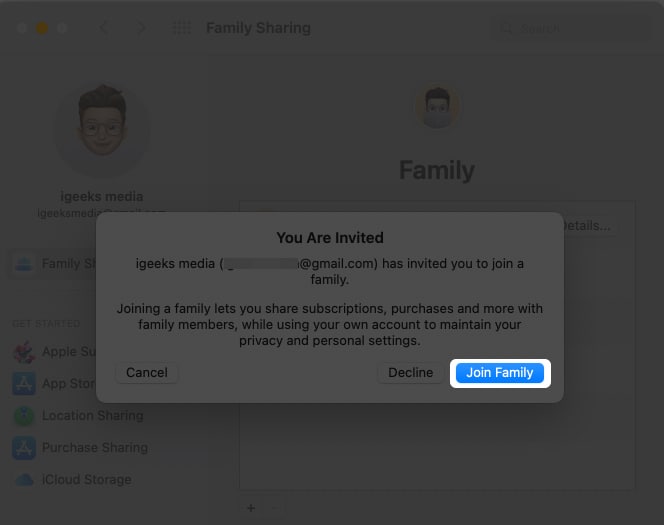There are multiple ways to add up to five members (excluding themselves) to a Family Sharing group. You can either make a Family Group or add members to an existing one. Here’s how to add members to Family Sharing using iPhone, iPad, and Mac.
Things to note about Family SharingHow to start a family group and invite peopleHow to join a family group in Family Sharing
Things to note about Family Sharing
You can only join one Family group with one Apple ID. Family group organizers must have Family Sharing plans for it to work. If you can’t accept the invitation, check if your account is logged on another device. If you joined the family group on iPhone or iPad and are using the same account on Mac, you don’t need to join from Mac separately.
How to start a family group and invite people
Using iPhone or iPad: Now, as soon as they accept the invite, they can access the services you have chosen to share with your family. Using Mac:
How to join a family group in Family Sharing on iPhone, iPad, and Mac
Join using iPhone or iPad: Join using Mac: Once you are done with this, you will be able to access all the subscriptions that are owned by your family. Conclusion: Family Sharing is a pretty decent feature provided by Apple. One can track their family’s usage and restrict unwanted content for their child. One can even track their overall usage statistics. If your whole family is in the Apple ecosystem, I would suggest opt-in for Family Sharing plans as they can even save you big bucks and provide you with neat features. You might also like…
How to share your location through Family SharingHide/Unhide App Store and iTunes Purchases in Family SharingHow to enable Family Sharing for Apple TV+ on iPhone and iPadHow to turn off pop-up blocker on iPhone, iPad, and Mac